On Hand Inventory
Reports > Inventory > On Hand Inventory
The On Hand Inventory report is used to see the current on-hand quantity of inventory items.
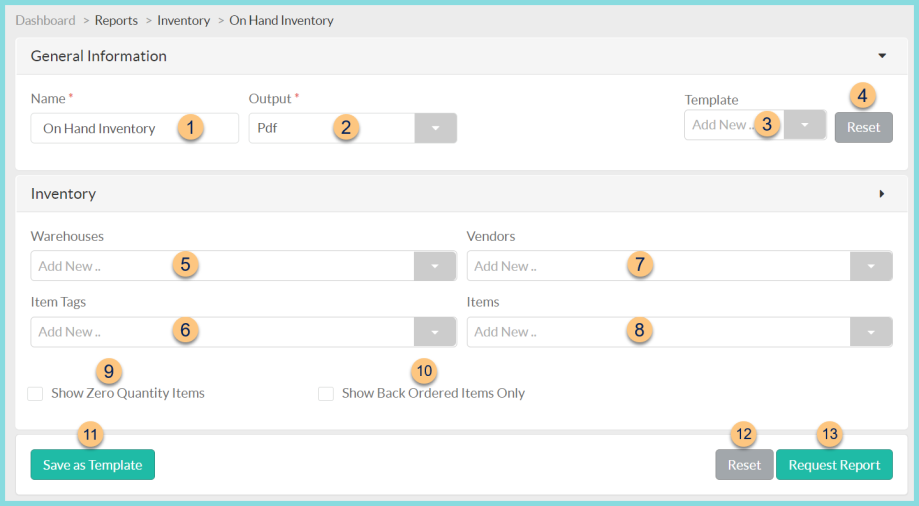
-
Name - enter a report name
Default: On Hand Inventory -
Output - select output format (Html, Pdf (default))
-
Template - select a report template
-
Reset - click to reset to default options
-
Warehouses - select warehouse(s)
-
Item Tags - filter by item tag(s)
-
Vendors - filter by vendor(s)
-
Items - filter by item(s)
-
Show Zero Quantity Items - check to include items on the report that have a Total Quantity of zero
-
Show Back Ordered Items Only - check to filter for only items with a Total Quantity of less than zero
-
Save as Template - click to save the selected filters and columns as a template
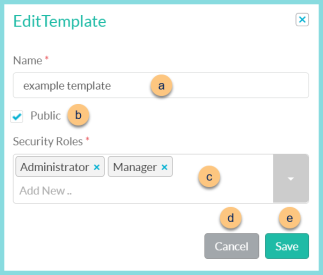
-
Name - enter a template name
-
Public - check to make the template available to other users
-
Security Roles - select the security roles that can access a Public template
-
Cancel - click to return to the previous screen without saving the template
-
Save - click to save the template
-
Reset - click to reset to defaults
-
Request Report - click to request report
Note: Report will appear in the bell icon when complete
Report Format
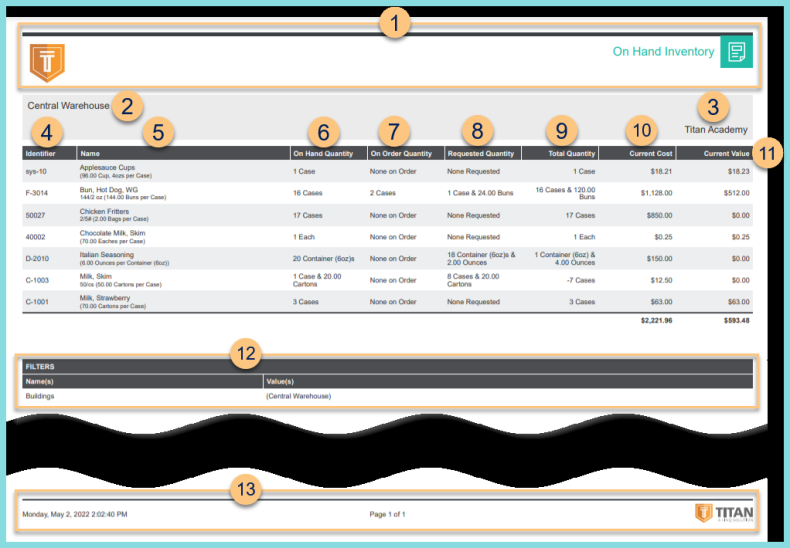
-
Header - notice the District Logo and Report Title.
-
Warehouse - notice the warehouse name
-
District Name - notice the district name
-
Identifier - item identifier
-
Name - item name
-
On Hand Quantity - notice the current on hand quantity
-
On Order Quantity - notice the current on order quantity
-
Requested Quantity - notice the current requested quantity
-
Total Quantity - notice the total quantity = On Hand + On Order - Requested
-
Current Cost - notice the current total actual cost (assumes FIFO)
-
Current Value = Total Quantity x Vendor Cost
-
Filters - notice the name(s) and value(s) of selected filters
-
Footer - notice the date and time the report was requested, pages, and TITAN logo